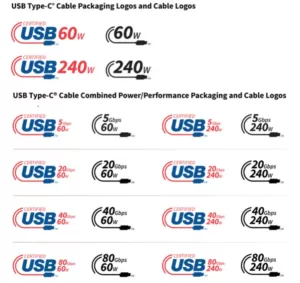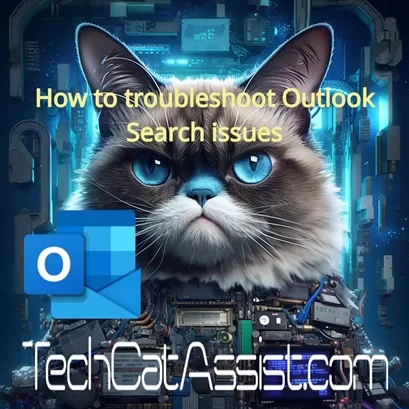
Outlook is a widely used email client that offers a powerful search feature to help users quickly find their emails, contacts, and other data. However, sometimes the search functionality may encounter issues and not work as expected. If you are facing Outlook search problems, here are some troubleshooting steps you can try:
1. Check Indexing Status
One common cause of Outlook search issues is incomplete or corrupted indexing. To check the indexing status, go to File > Options > Search and click on “Indexing Options”. Ensure that Microsoft Outlook is listed and the indexing status is complete.
2. Rebuild the Search Index
If the indexing status is incomplete or you suspect it is causing the problem, you can try rebuilding the search index. Go back to the “Indexing Options” and click on “Advanced”. In the Advanced Options dialog, click on “Rebuild” and follow the prompts to rebuild the search index.
3. Check Search Scope
Make sure that the search scope is set correctly. In Outlook, click on the search bar and then click on “Search Tools”. From the dropdown menu, select the desired search scope, such as “Current Mailbox” or “All Mailboxes”.
By following these troubleshooting steps, you should be able to resolve most Outlook search issues. If the problem persists, you may need to contact Microsoft support for further assistance.